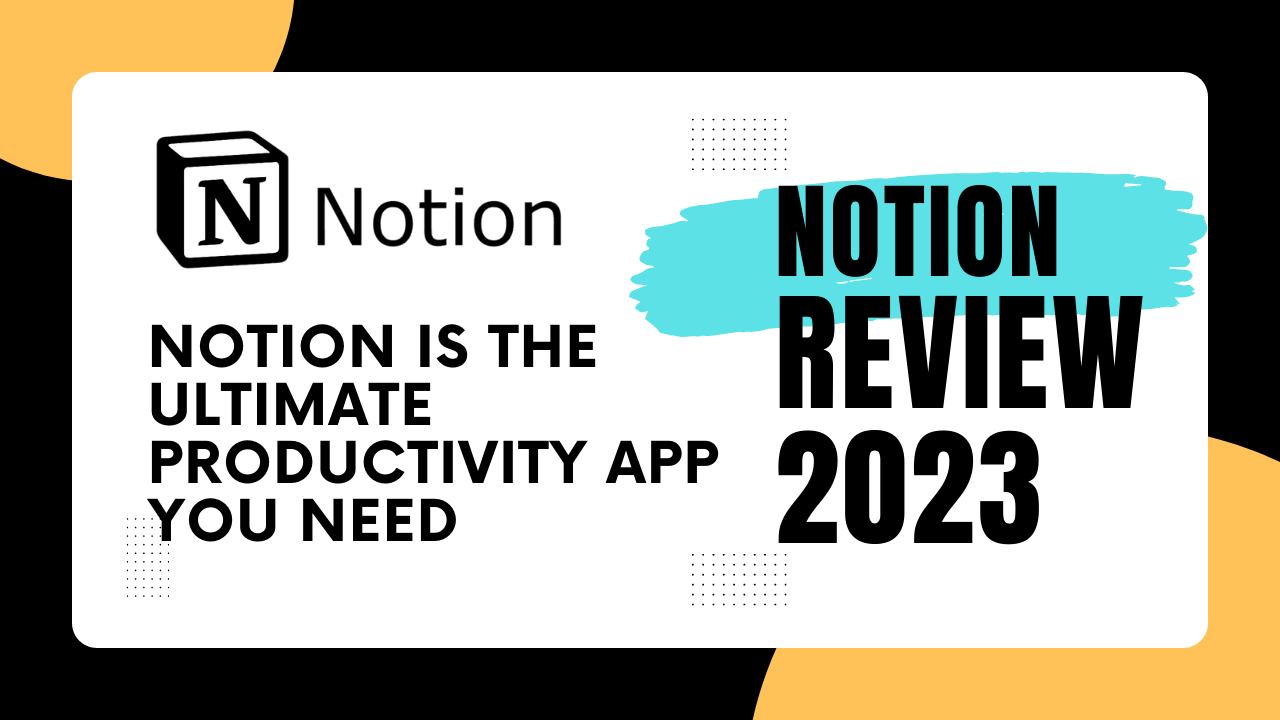Why Notion is the Ultimate Productivity App You Need
Are you tired of using multiple apps to organize your ideas, projects, and schedule? Do you want a customization and intuitive workspace that can enhance your productivity and creativity? If so, you should consider trying Notion App.
Notion is an all-in-one workspace that allows you to take notes, create to-do lists, manage projects, and more. It offers a wide range of features and benefits that can help you organize your life, both personally and professionally. Let’s take a closer look at what Notion has to offer.
Table of Contents
- Notion Features and Benefits
- A Comprehensive Workspace for All Your Needs
- Aesthetic Templates for Every Use Case
- Integration with Google Calendar and Outlook
- Finance and Expense Tracking Made Easy
- Personal and Professional Project Management
- Notion vs Other Productivity Apps
- Notion vs Coda: Which One is Better for Your Team?
- Notion vs Trello: Which One is the Best for Visual Project Management?
- Notion vs ClickUp: Which One Has More Robust Features?
- How to Get Started with Notion
- Sign Up and Set Up Your Account
- Customize Your Workspace and Templates
- Learn the Basics of Using Notion
- Explore Advanced Features and Integrations
- Notion Tips and Tricks
- How to Embed Google Calendar in Notion
- Using Notion for Daily Planning and Journaling
- How to Connect Notion to Spotify and Obsidian
- Unlocking Notion’s Full Potential with Notion Enhancer
- Conclusion: Why Notion is Worth Trying
Notion App: The All-in-One Productivity Tool You’ve Been Searching For Features and Benefits ?
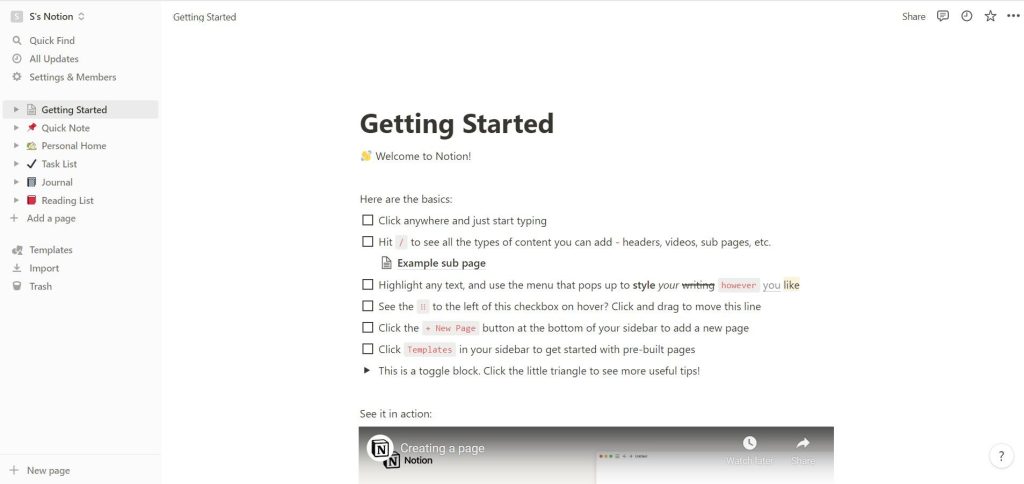
Notion is a productivity app that has been gaining popularity among professionals, students, and creatives alike. It offers a comprehensive workspace that can be customized to fit your unique needs. Here are some of the features and benefits that make Notion stand out:
- A Comprehensive Workspace for All Your Needs, Notion allows you to create and organize a variety of content types within a single workspace. You can create pages, databases, tables, lists, calendars, and more, all within the same app. This makes it easy to keep all of your notes, tasks, projects, and resources in one place.
- Aesthetic Templates for Every Use Case, Notion comes with a wide variety of templates that can be customized to fit your specific use case. Whether you need a daily planner, a finance tracker, a project management dashboard, or a recipe book, Notion has a template for you. You can also create your own templates or import ones created by other users.
- Integration with Google Calendar and Outlook, Notion can be integrated with Google Calendar and Outlook, allowing you to view and manage your calendar events within the app. This feature makes it easy to schedule tasks, meetings, and deadlines without having to switch between multiple apps.
- Finance and Expense Tracking Made Easy, Notion has built-in templates for tracking your personal and business finances. You can easily log expenses, track income, and create reports within the app. You can also connect Notion to your bank account or credit card to automatically import transactions.
- Personal and Professional Project Management, Notion offers a flexible project management system that can be customized to fit your workflow. You can create tasks, assign deadlines, track progress, and collaborate with team members all within the app. You can also create a knowledge base or wiki for your team to share information and resources.
Features:
- Flexible workspace: Notion allows users to create their own customized workspace with pages, databases, to-do lists, calendars, and more.
- Collaborative features: Notion provides features for real-time collaboration with others, including shared pages, comments, and mention notifications.
- Databases: Notion’s database feature enables users to create and manage tables with various types of data, including text, checkboxes, dates, and more.
- Templates: Notion offers a vast collection of templates for different use cases, such as project management, note-taking, personal planning, and more.
- Integration: Notion integrates with a wide range of other apps and services, such as Google Drive, Trello, Slack, and more.
Pros:
- Highly customizable: Notion’s flexible workspace and customizable templates allow users to create a tailored workspace that meets their specific needs and preferences.
- All-in-one solution: Notion provides a single platform for managing tasks, notes, databases, and other information, which reduces the need to switch between multiple apps.
- Collaboration: Notion’s collaboration features make it easy for teams to work together on projects, share ideas, and track progress.
- User-friendly interface: Notion’s interface is intuitive and easy to use, which makes it accessible to users with varying levels of technical skills.
- Cross-platform compatibility: Notion is available on multiple platforms, including web, desktop, and mobile, which allows users to access their workspace from anywhere.
Cons:
- Learning curve: Notion’s vast features and customization options may take some time for new users to learn and navigate.
- Pricing: Notion’s pricing model can be expensive for individuals or small teams, particularly if they need to access advanced features.
- Limited mobile functionality: While Notion is available on mobile, some advanced features are not yet available on the mobile app.
- Limited formatting options: Notion’s formatting options are somewhat limited compared to other note-taking apps, which may not meet the needs of users who require more advanced formatting.
- No offline access: Notion requires an internet connection to access the workspace, which may not be convenient for users who frequently work in areas with limited or no internet connectivity.
Overall, Notion is a powerful and flexible tool that offers a range of features for managing tasks, notes, and databases, as well as collaborating with others. While there may be some drawbacks, Notion is an excellent option for individuals and teams looking for an all-in-one solution for their personal and professional projects.
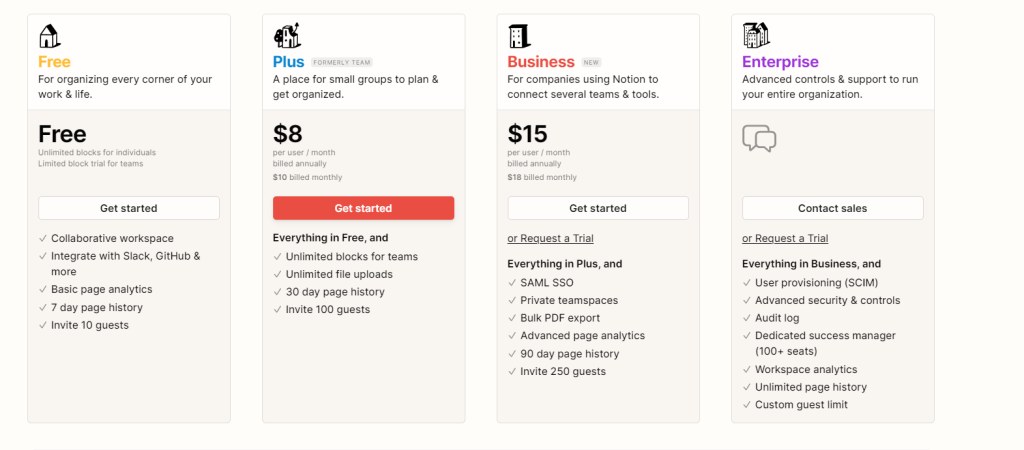
Notion vs. Other Productivity Apps ?
| App | Pricing | Collaboration | Note-taking | Task Management | Project Management | File Storage | Integrations |
|---|---|---|---|---|---|---|---|
| Notion | Free, Personal ($4/mo), Team ($8/mo per member) | Yes | Yes | Yes | Yes | 5 MB file upload limit for free, unlimited for paid plans | 1000+ |
| Trello | Free, Business Class ($12.50/mo per user), Enterprise ($17.50/mo per user) | Yes | No | Yes | Yes, with Business Class or Enterprise plans | 10 MB file upload limit for free, 250 MB for Business Class, unlimited for Enterprise | 100+ |
| Asana | Free, Premium ($10.99/mo per user), Business ($24.99/mo per user) | Yes | No | Yes | Yes, with Premium or Business plans | 100 MB file upload limit for Premium, 2 GB for Business | 100+ |
| Evernote | Free, Premium ($7.99/mo), Business ($14.99/mo per user) | No | Yes | No | No | 60 MB monthly upload limit for free, 10 GB for Premium, 20 GB per user for Business | 100+ |
| Google Keep | Free | Yes | Yes | No | No | 15 GB with Google Drive account | Google Apps |
Note: Pricing and features may vary depending on location and other factors. Please refer to each app’s official website for the latest information.
As you can see from the table, Notion offers a unique combination of features that make it stand out from other productivity apps. Its note-taking, task management, project management, and file storage capabilities are all integrated into one platform, making it a versatile tool for individuals and teams. Additionally, Notion’s free plan offers a lot of value, with a 5 MB file upload limit and 1000+ integrations. However, if you need more storage space or advanced features, you may want to consider upgrading to one of Notion’s paid plans or exploring other options like Trello or Asana. Ultimately, the best productivity app for you will depend on your specific needs and preferences.
Coda vs notion : Which One is Better for Your Team?
Comparison table of Coda vs Notion
| Criteria | Coda | Notion |
|---|---|---|
| Ease of Use | Easy to use and navigate with a gentle learning curve | Requires some time to learn due to its complexity |
| Customization | Highly customizable, with a wide range of integrations | Equally customizable, with a more visual interface |
| Collaboration | Great for teams, with real-time collaboration features | Offers collaboration features, but not as robust as Coda |
| Database Functionality | Offers powerful database and project management tools | Offers database and project management features |
| Pricing | Offers a free plan, with paid plans starting at $10/mo | Offers a free plan, with paid plans starting at $4/mo |
Ultimately, both Coda and Notion are great productivity apps with powerful features and a high degree of customization. The choice between the two largely depends on the needs and preferences of your team, as well as the specific features you require for your workflow.
Notion vs. Trello: Which One is the Best for Visual Project Management?
Comparison table of Notion vs Trello for visual project management:
| Criteria | Notion | Trello |
|---|---|---|
| Visual Project Management | Offers boards, tables, and calendars for visual project management | Offers boards and cards for visual project management |
| Customization | Highly customizable, with a variety of templates and integrations | Limited customization, with a few templates and integrations |
| Collaboration | Offers collaboration features, but not as robust as Trello | Great for team collaboration, with real-time updates and comments |
| Task Management | Offers task management features, including assigning tasks and due dates | Offers task management features, including assigning tasks and due dates |
| Pricing | Offers a free plan, with paid plans starting at $4/mo | Offers a free plan, with paid plans starting at $10/mo |
Ultimately, both Notion and Trello are great options for visual project management. The choice between the two largely depends on the specific needs and preferences of your team, as well as the level of customization and collaboration features required. Notion is a better choice for those who prioritize customization and database functionality, while Trello is a better choice for teams that prioritize collaboration and ease of use.
Notion vs. ClickUp: Which One Has More Robust Features?
| Criteria | Notion | ClickUp |
|---|---|---|
| Task Management | Notion offers basic task management features, such as to-do lists and reminders, but lacks some of the more advanced features such as Gantt charts and time tracking. | ClickUp offers robust task management features, including Gantt charts, time tracking, and custom statuses. |
| Project Management | Notion offers a flexible workspace for project management, but may require more setup to get started. | ClickUp offers pre-built project templates and a more structured approach to project management. |
| Collaboration | Notion allows users to collaborate on documents and projects in real-time, with the ability to leave comments and tag team members. | ClickUp offers similar collaboration features, with the added ability to assign tasks to team members and track progress in real-time. |
| Integrations | Notion offers a decent selection of integrations, including Google Drive, Trello, and Slack. | ClickUp offers a wider range of integrations, including Jira, Asana, and GitHub. |
| Pricing | Notion’s pricing starts at $4 per user per month, with a free plan available for personal use. | ClickUp’s pricing starts at $5 per user per month, with a free plan available for small teams. |
| Overall | Notion offers a more flexible approach to project management, with a focus on customization and collaboration. ClickUp offers a more structured approach with robust task management features, making it better suited for larger teams or complex projects. Ultimately, the choice between the two will depend on the specific needs and preferences of your team. |
How to Get Started with Notion ?
Getting started with Notion is easy and straightforward. Here are some simple steps to follow:
- Sign up for a Notion account: Go to the Notion website and sign up for a free account. You can also choose to upgrade to a paid plan if you need additional features.
- Create your first workspace: After signing up, you’ll be prompted to create your first workspace. A workspace is a container for all your pages, databases, and other content in Notion.
- Choose a template or start from scratch: Notion offers many templates to choose from, ranging from meeting notes to project management. You can also start from scratch and create your own custom pages.
- Customize your pages: Once you’ve created your pages, you can customize them to fit your needs. Notion has a variety of formatting options, including headings, lists, tables, and more.
- Add content to your pages: Start adding content to your pages, such as notes, tasks, and files. You can also embed external content, such as Google Docs and Trello boards.
- Create databases: Databases are a powerful feature in Notion that allow you to store and organize your data. You can create databases for anything, such as contacts, projects, and tasks.
- Collaborate with others: Notion allows you to collaborate with others in real-time. You can invite team members to your workspace and assign tasks and pages to them.
- Explore more features: Notion has many more features to discover, such as Kanban boards, calendars, and formulas. Take some time to explore these features and find what works best for you and your team.
By following these simple steps, you can quickly get started with Notion and start organizing your work and personal life in a more efficient and productive way.
Notion Tips and Tricks
some tips and tricks for using Notion:
- Use keyboard shortcuts: Notion has a wide range of keyboard shortcuts that can help you work faster and more efficiently. You can access the list of shortcuts by typing “/shortcuts” in any page.
- Create templates: If you frequently use certain types of pages in Notion, such as meeting notes or project plans, you can create a template for them. This will save you time and help ensure consistency across your pages.
- Use the kanban board view: Notion’s kanban board view is a great way to visualize your projects and tasks. You can drag and drop cards between columns to easily track progress.
- Embed external content: Notion allows you to embed external content such as Google Docs, YouTube videos, and Figma designs directly into your pages. This can be a great way to keep all your information in one place.
- Create a linked database: You can create linked databases in Notion that allow you to connect information across pages. This is especially useful for tasks, projects, or contacts.
- Use the table view: Notion’s table view allows you to organize information in a spreadsheet-like format. You can add columns for different types of information and sort and filter the table to find what you need.
- Create a toggle list: Notion’s toggle list feature allows you to hide and show sections of a page. This can be useful for organizing information and keeping your pages clean and tidy.
- Collaborate with others: Notion allows you to share pages and databases with others, making it easy to collaborate on projects and tasks.
- Use the bookmark feature: Notion’s bookmark feature allows you to save links to websites and other resources. You can add tags to your bookmarks to make them easier to find later.
- Use the page history feature: Notion keeps track of changes made to a page, so you can easily see who made changes and when. This can be useful for tracking progress on a project or troubleshooting errors.
Notion offers a range of pricing options to suit different needs and budgets
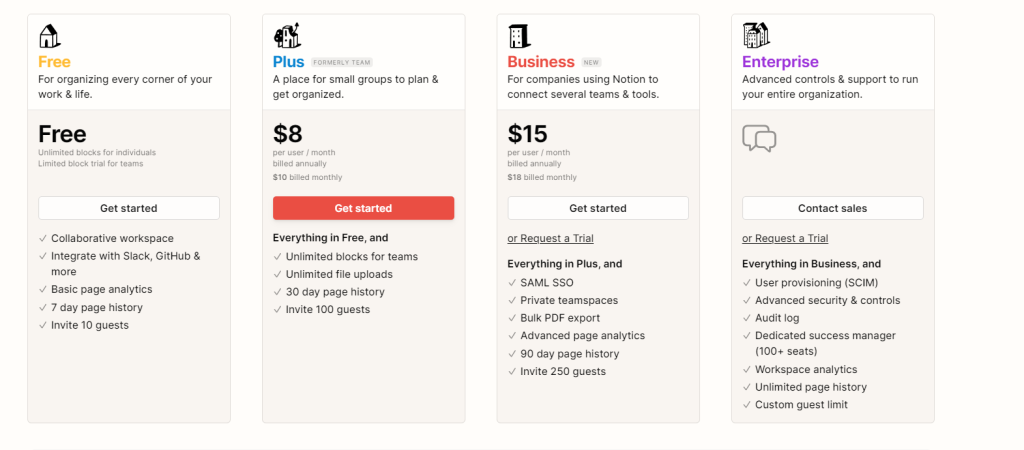
- Personal: The personal plan is free and offers unlimited pages, blocks, and collaboration with up to five guests. This plan includes basic features such as note-taking, task management, and templates.
- Personal Pro: The personal pro plan costs $4 per month and offers all the features of the free plan, plus unlimited guests, version history, and the ability to create and share unlimited databases.
- Team: The team plan costs $8 per member per month and includes all the features of the personal pro plan, plus team-specific features such as user permissions, advanced integrations, and priority support.
- Enterprise: The enterprise plan offers custom pricing and includes all the features of the team plan, plus dedicated support, advanced security features, and a dedicated account manager.
It’s worth noting that Notion’s pricing model is based on the number of users rather than the number of workspaces or projects, which can make it expensive for individuals or small teams. However, the app’s range of features and customization options may be worth the investment for those who rely heavily on digital organization and collaboration.
Other Benefits for notion ?
In addition to its core features and pricing options, Notion offers several benefits that make it a compelling option for individuals and teams:
- All-in-one solution: Notion’s all-in-one solution provides a single platform for managing tasks, notes, databases, and other information, which reduces the need to switch between multiple apps.
- Customization: Notion’s flexibility and customization options allow users to create a workspace that meets their specific needs and preferences, making it an excellent option for people with diverse workflows.
- Collaboration: Notion’s collaboration features make it easy for teams to work together on projects, share ideas, and track progress, which can improve communication and productivity.
- Integration: Notion integrates with a wide range of other apps and services, such as Google Drive, Trello, Slack, and more, which makes it easier to streamline workflows and consolidate information.
- Templates: Notion’s vast collection of templates makes it easy to get started with the app and provides a range of options for different use cases, such as project management, note-taking, personal planning, and more.
- Accessibility: Notion is available on multiple platforms, including web, desktop, and mobile, which makes it accessible to users from anywhere and on any device.
Overall, Notion’s benefits make it a powerful and flexible tool for individuals and teams looking for an all-in-one solution for their personal and professional projects. Its range of features, customization options, and integrations make it an excellent option for users with diverse workflows, while its collaboration features can improve communication and productivity among team members.
Try Notion AI for free, with any plan.
Is Notion Right for You or Your Business?
Whether Notion is the right tool for you or your business depends on several factors, including your workflow, budget, and specific needs. Here are some key considerations to keep in mind:
- Workflow: Notion is a highly flexible tool that can adapt to many different workflows. If you’re looking for an all-in-one solution that can help you manage tasks, notes, databases, and other information, Notion may be an excellent option for you. Additionally, if you value customization and want a tool that can be tailored to your specific needs, Notion may be a good fit.
- Budget: Notion offers a range of pricing options, including a free plan and affordable options for individual users. However, its pricing can be expensive for larger teams, and the cost may not be justified if you don’t use many of its advanced features.
- Collaboration: Notion offers robust collaboration features that make it easy for teams to work together on projects, share ideas, and track progress. If you need a tool that can improve communication and productivity among team members, Notion may be a good fit.
- Integrations: Notion integrates with a wide range of other apps and services, which can be useful if you use many different tools and want to consolidate information. However, if you primarily rely on a specific set of tools that don’t integrate well with Notion, it may not be the best fit for you.
- Ease of use: Notion can be highly customizable, which can make it somewhat complex and difficult to use at first. If you prefer a simpler, more straightforward tool, Notion may not be the best fit.
Featured Partners for notion ?
Notion has a number of featured partners that provide integrations, templates, and other services to enhance the Notion experience. Here are some of the most notable partners:
- Zapier: Zapier allows you to automate tasks between Notion and other apps, making it easier to keep information up-to-date and ensure that tasks are completed efficiently.
- Super.so: Super.so offers a range of templates and tools to help you customize your Notion pages and create a more personalized experience.
- Coda.io: Coda.io offers a range of templates and integrations to help you build more powerful databases and workflows in Notion.
- Fruition: Fruition offers a range of templates and resources to help you get the most out of Notion, including templates for personal productivity, team management, and project management.
- Notion VIP: Notion VIP offers a range of templates, tutorials, and other resources to help you master Notion and use it to its full potential.
In conclusion, Notion is a powerful tool that offers a wide range of features and benefits for personal and business use. With its intuitive interface and customizable templates, it can help users organize their ideas, projects, and goals effectively. Whether you’re looking for a finance tracker, daily planner, or journal template, Notion has something for everyone. Additionally, its integration with Google Calendar and Outlook makes it easy to stay on top of your schedule, while its sync feature allows you to access your notes from anywhere.
If you’re interested in using Notion, start by exploring the various templates and features to see which ones best suit your needs. With a bit of practice and experimentation, you can easily create a personalized workspace that enhances your productivity and creativity.
Frequently Asked Questions for notion ?
What is Notion and what does it do?
Notion is an all-in-one productivity tool that combines note-taking, project management, database creation, and other features. It allows users to create and organize information in a variety of formats, including tables, lists, and boards.
Is Notion free?
Notion offers a free plan that allows users to create and share pages, but it has some limitations in terms of functionality and storage space. Notion also offers paid plans that provide additional features and storage space.
Can Notion be used for project management?
Yes, Notion is a powerful tool for project management, offering a range of features such as task lists, kanban boards, calendars, and timelines.
Does Notion offer collaboration features?
Yes, Notion offers robust collaboration features, including the ability to share pages and databases with others, and the ability to comment and tag team members.
What integrations does Notion support?
Notion integrates with a wide range of apps and services, including Google Drive, Trello, Slack, Zapier, and many others.
Is Notion easy to use?
Notion can be highly customizable, which can make it somewhat complex and difficult to use at first. However, its user interface is generally intuitive and easy to navigate.
Can Notion be used offline?
Notion is primarily an online tool, but it does offer limited offline functionality through its desktop apps.
Is Notion secure?
Notion uses industry-standard encryption to protect user data, and offers features such as two-factor authentication and access controls to further enhance security.
Does Notion offer customer support?
Yes, Notion offers customer support through its Help & Support center, which includes articles, tutorials, and a support form. Paid plans also include priority customer support.
What platforms does Notion support?
Notion supports a range of platforms, including web, desktop (Mac and Windows), iOS, and Android.
FAQ
1. What is Great Notion Brewing Alberta and where is it located?
Great Notion Brewing Alberta is a craft brewery located in Alberta, Canada.
2. Where are the Great Notion Ballard and Georgetown locations located?
Great Notion Ballard and Georgetown locations are both located in Seattle, Washington.
3. How can Notion be used for marketing purposes?
Notion can be used for marketing purposes by creating databases to keep track of marketing strategies, tasks, and goals. It can also be used to collaborate with team members and create a knowledge base for marketing materials.
4. What is Ruthie’s Notions and how is it related to Notion?
Ruthie’s Notions is a sewing and fabric store located in Baker, Montana. It is not directly related to Notion.
5. How can Google Calendar be embedded in Notion?
To embed Google Calendar in Notion, a user can use the /embed command and paste the Google Calendar link.
6. What is a sentence for Notion?
Notion is a versatile productivity app that allows users to create custom databases, task lists, and note-taking systems.
7. Where can free Notion aesthetic templates be found?
Free Notion aesthetic templates can be found on various websites, such as Notion Pages and Pinterest.
8. How can Notion be used as a finance tracker?
Notion can be used as a finance tracker by creating a database to keep track of expenses, income, and budgeting.
9. Can Google Calendar be integrated with Notion?
Yes, Google Calendar can be integrated with Notion by using the /google command and linking the Google account.
10. What is Notionate? Notionate is not a known term or product related to Notion.
11. How can emails be sent to Notion?
Emails can be sent to Notion by using the Notion email address provided in the settings.
12. How can Notion columns and dividers be used? Notion columns and dividers can be used to organize and structure information within a page or database.
13. What is a Notion finance template?
A Notion finance template is a pre-designed database that can be used to track expenses, income, and budgeting.
14. How can progress bars be used in Notion?
Progress bars can be used in Notion to visually track the completion status of a task or project.
15. Does Notion have a dark mode?
Yes, Notion has a dark mode option that can be enabled in the settings.
16. How can a Notion database be exported?
A Notion database can be exported by clicking on the three-dot menu and selecting “Export.”
17. What is Great Notions Brewery?
Great Notions Brewery is not a known brewery or product related to Notion.
18. How can Spotify be added to Notion?
Spotify can be added to Notion by using the /spotify command and linking the Spotify account.
19. Where can a Notion daily planner template be found?
A Notion daily planner template can be found on various websites, such as Notion Pages and Pinterest.
20. Does Notion have a dark theme option?
Yes, Notion has a dark theme option that can be enabled in the settings.
21. How can illustrations be used in Notion?
Illustrations can be used in Notion by adding images or uploading custom illustrations to pages or databases.
22. Can Notion be used on an iPad?
Yes, Notion can be used on an iPad by downloading the Notion app from the App Store.
23. Can Outlook Calendar be integrated with Notion?
Yes, Outlook Calendar can be integrated with Notion by using the /outlook
Related Posts :