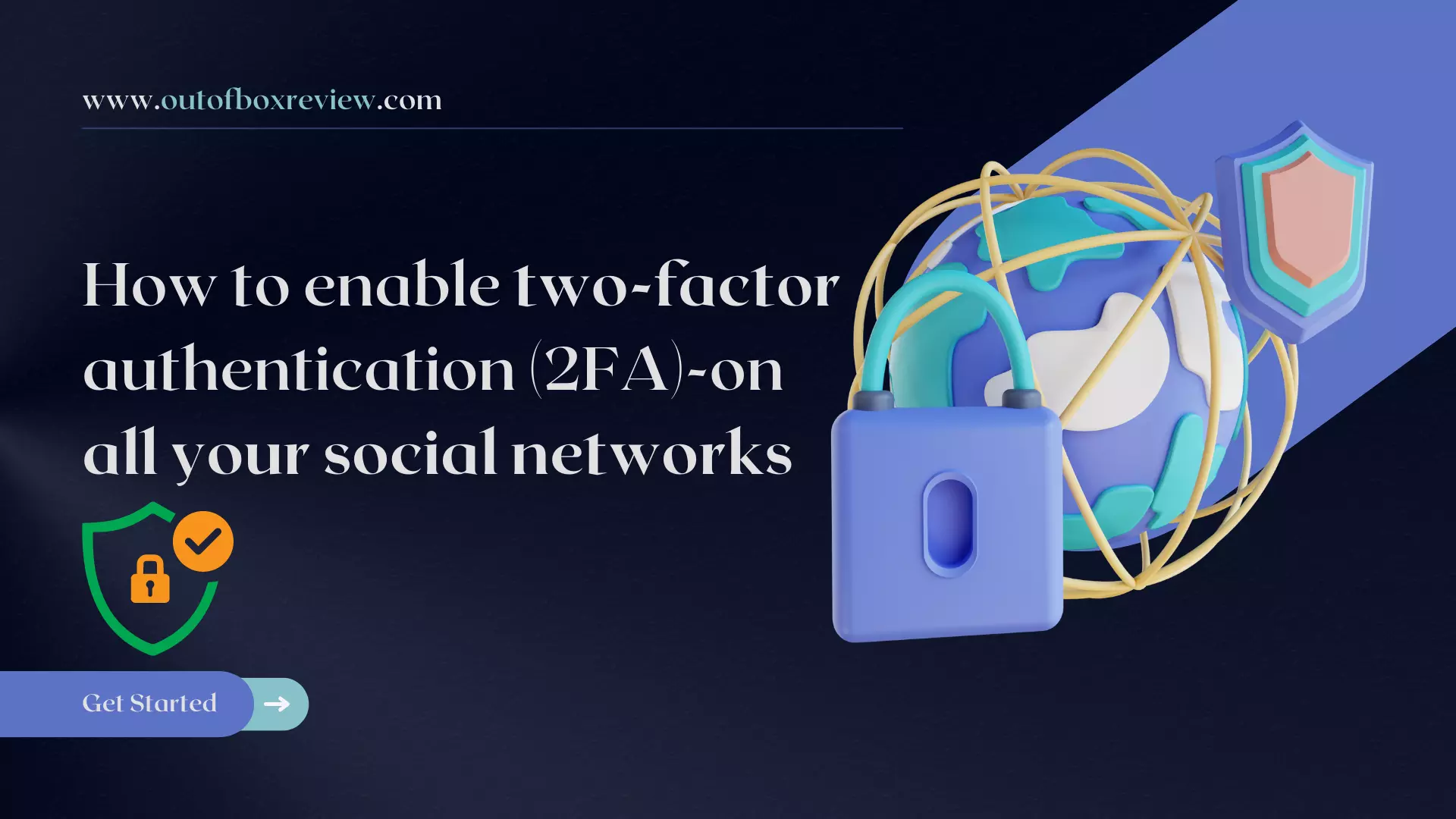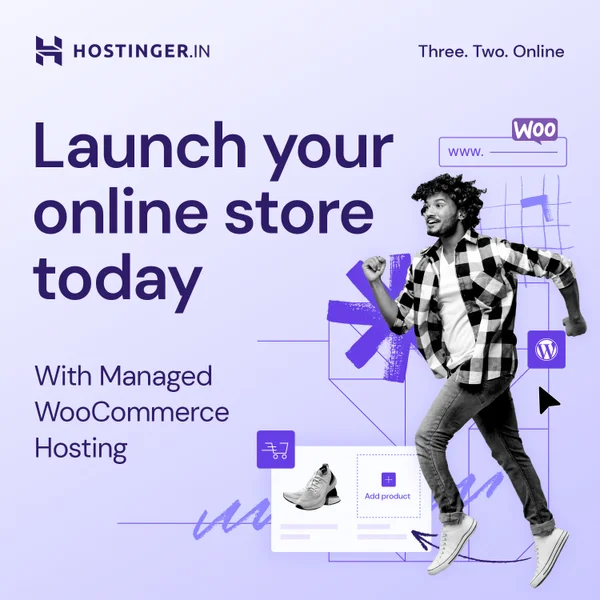The single sign-on method (login + password) is a fairly easy barrier to circumvent. Double sign-on adds an extra layer of protection to your accounts. It includes a second step, after you have entered your login details, to confirm your identity. This second step can be the sending of an SMS, the use of a security USB key or a code generated by a third party application. Here is how to activate it on the different platforms!

Enable two-factor authentication on Instagram
Here’s how to enable dual authentication on Instagram:
- On desktop: go to More (the hamburger menu at the bottom left of your page), then select Privacy & Security from the menu.
- On smartphone: go to Settings, then Security,
- Click on Change two-factor authentication setting,
- Instagram will then let you choose between texting or the authentication app.

Enable two-factor authentication on Facebook
Here’s how to enable two-factor authentication on Facebook:
- On desktop: go to your account settings, then select Security and Login.
- On a smartphone: Go to Settings and Privacy, then to Passwords and Security,
- In the Use two-factor authentication section, select Edit,
- Facebook will then ask you to enter your password, and then choose one of three authentication methods: a security key, login codes provided by an authentication app, or text codes.

Enable two-factor authentication on Twitter
Here’s how to enable dual authentication on Twitter:
On desktop: go to — Plus, (located in the sidebar on the left).
On smartphone: go to Settings and Media, then Settings and Privacy,
Go to Security & Account Access, then Security,
Select Two-factor authentication,
Twitter will then offer you to check the option you prefer: SMS, Authentication App or Security Key.
As of March 19, 2023, two-factor authentication via SMS becomes paid for on Twitter. It is now included in the Twitter Blue subscription. If you want free dual authentication, we recommend using a third-party application.

Enable two-factor authentication on TikTok
Here’s how to enable dual authentication on TikTok:
- In the app, click on Me (the man icon),
- Go to the hamburger menu, and click on Security,
- Select 2-step verification,
- TikTok will ask you to make a choice between double authentication by SMS, by email, or with the Google Authenticator application.

Enable two-factor authentication on YouTube
To set up dual authentication on YouTube, go to your Google Account:
- Go to Security,
- Click on Two-Step Validation, and then click Get Started,
- Google will then ask you to authenticate yourself, and then send you a code via SMS,
- Once you have entered the code, click on Activate. The double authentication will then be activated for your Google account and your YouTube channel.

Enable two-factor authentication on Snapchat
Here’s how to enable dual authentication on Snapchat:
- Go to your profile, then click ⚙️ (Settings icon),
- Select Two-Factor Authentication, then click Continue,
- Snapchat will then offer you dual authentication via SMS or an authentication app.
Security key and authentication application
As you can see, most social networks offer 3 alternatives for double authentication. If the SMS is the simplest option, the security key or the dedicated application are tools considered more secure.
The double authentication application
The double authentication application works on the same principle as the SMS, but with an added security as the generated codes cannot be intercepted. Here is how to proceed:
- Install an authentication application on your smartphone. The best known is Google Authenticator, but some competitors like Authy or Duo Mobile are also known for their reliability,
- Link the application to your accounts using a QR code. This one will be sent to you by the platform once you have indicated that you want a double authentication by third party application,
- A 6-digit, single-use code will then be generated every 30 seconds by the application. At the time of the (double) verification, it will be enough to enter the code which appears on the application.
The authentication key
The authentication key is a USB device that you insert into the computer after entering your login details. So, after selecting the authentication key as your login factor, you will enter your key on your computer to link it to your account. This is generally considered the most secure method, as it is based on a physical medium. However, it is relatively restrictive, as you will need to carry this key with you each time you log in. Most of the time, this method is used for accounts with sensitive data.

Also to be read :
How to Create a Blog in 2023 to Get Passive Income
Starting a blog can be exciting, but one of the biggest challenges is choosing a topic and name for your blog. When it comes to choosing a topic, you should consider your passions, interests, and expertise. Think about what you enjoy writing about and what you want to share with the world. It’s important to … Continue reading