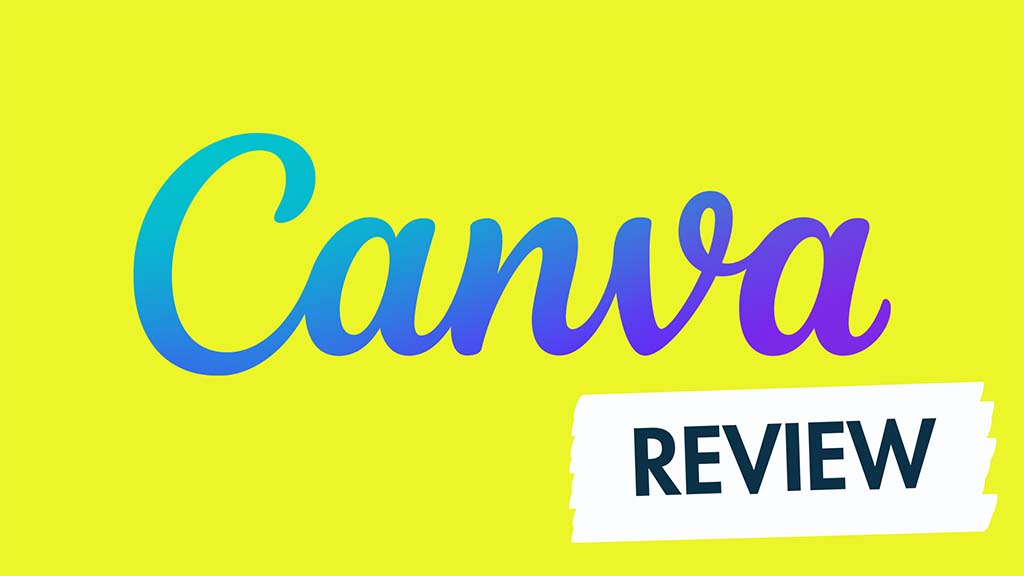Canva Review: What is it, Pros and Cons, and a Lot More
Canva is a popular graphic design tool that has gained a lot of attention in recent years due to its user-friendly interface and a vast library of templates. However, like any software, it is not without its flaws. Users have reported experiencing issues such as Canva deleting their designs, as well as problems with importing designs from other platforms such as Mailchimp, which can result in permanent deletion. On the other hand, Canva also offers some great features, such as its Magic Write tool, which uses AI to generate text for designs, and the Text Factory, which provides users with various font options. Additionally, users can create tables in their designs, which is a helpful feature for those working on presentations or reports. While Canva has its issues, its library of templates remains a standout feature, making it an excellent choice for those who want to create professional-looking designs quickly. In this review, we’ll explore the pros and cons of Canva as a graphic design tool, taking a closer look at its features, ease of use, and value for money.
Canva is a cloud-based graphic design tool that allows users to create a wide range of visual content, including social media posts, flyers, posters, presentations, and much more. Here’s how Canva works:
- Sign up: First, you need to sign up for a Canva account. You can either sign up with your email address or use your Google or Facebook account to log in.
- Choose a design template: Once you’ve signed in, you can select a design template from Canva’s vast library of templates. Canva offers a wide variety of templates, from social media graphics to business cards, so you’re sure to find a template that suits your needs.
- Customize the template: Once you’ve selected a template, you can customize it by adding your own images, text, and other design elements. Canva makes it easy to customize templates by providing drag-and-drop functionality, a library of free and paid images and illustrations, and a variety of font options.
- Save and download: After you’ve finished designing your project, you can save it and download it in various formats, including JPEG, PNG, and PDF. Canva also allows you to share your designs with others by providing a shareable link or embedding the design on a website or blog.
Overall, Canva user-friendly interface, extensive library of templates, and customization options make it an excellent choice for those looking to create professional-looking visual content without the need for advanced design skills.
how Organizing work and collaborating in Canva ?
Organizing work and collaborating in Canva is made easy with its collaboration and project management features. Here’s how it works:
- Collaboration: Canva allows users to collaborate on projects in real-time. You can invite other users to your project, and they can edit or view the design, depending on the permissions you’ve given them. This makes it easy to work with team members, clients, or anyone else involved in the project.
- Commenting: Canva also allows users to leave comments on specific design elements or on the entire project. This is a helpful feature for giving feedback or making suggestions for improvements.
- Project Management: Canva provides project management features to help you stay organized. You can create folders to organize your designs and projects, and you can assign team members to specific projects. This helps to keep everything in one place and ensures that everyone is working on the correct project.
- Brand Kit: Canva’s Brand Kit allows users to create a central location for their brand’s design elements, such as logos, colors, and fonts. This ensures that all designs are consistent with the brand’s style and messaging.
Overall, Canva collaboration and project management features make it easy to work with others on design projects, ensuring that everyone is on the same page and working towards the same goal.
pros and cons of graphic design:
Pros
- Effective communication: Graphic design helps to communicate complex ideas or messages in a visually appealing and easy-to-understand way.
- Brand identity: Graphic design plays a vital role in building and strengthening a brand’s identity by creating a consistent look and feel across all marketing materials.
- Creativity: Graphic design allows designers to express their creativity and experiment with different design elements to create visually stunning pieces.
- Increased engagement: Good design can capture people’s attention and increase engagement with the content, leading to better results for businesses.
Cons:
- Time-consuming: Graphic design can be a time-consuming process, especially for complex projects that require multiple revisions.
- Expensive: Professional graphic designers can be expensive to hire, which may be a barrier for smaller businesses or individuals.
- Subjective: Design is subjective, and what one person finds visually appealing may not be the same for others. This can make it challenging to create designs that resonate with everyone.
- Technology-dependent: Graphic design requires specialized software and equipment, which can be costly and may require ongoing upgrades to keep up with new technology.
Overall, graphic design has many benefits, but it also comes with some challenges. Understanding the pros and cons can help individuals and businesses make informed decisions about their design needs.
Canva is a popular online graphic design platform that offers a wide range of design tools and templates for individuals and businesses to create visually stunning designs. It was founded in 2012 by Melanie Perkins, Cliff Obrecht, and Cameron Adams and has since grown to over 15 million active users worldwide.
Features:
- Easy-to-use interface: Canva offers an intuitive and easy-to-use interface that allows users to drag and drop elements onto their canvas, making it accessible for people with no prior design experience.
- A wide range of templates: Canva has a vast library of templates for various design needs, including social media graphics, business cards, posters, and more.
- Customizable design elements: Canva’s design elements, such as fonts, colors, and images, are customizable, allowing users to create unique and personalized designs.
- Collaboration tools: Canva has collaboration features that allow users to share designs with team members and clients, get feedback, and work together in real-time.
- Magic Resize: This feature automatically resizes a design to fit different formats, such as social media posts or business cards, saving users time and effort.
- Text Factory: Canva’s Text Factory offers a range of design tools and templates to help users create unique and visually appealing text designs.
- Canva Pro: Canva offers a premium version of its platform, called Canva Pro, which includes additional features such as unlimited storage, team collaboration tools, and access to over 60 million premium stock photos, videos, and graphics.
| Feature | Canva |
| User-friendly | Yes |
| Templates | 1000s of templates |
| Customizable | Yes |
| Collaboration | Yes, with Canva for Business |
| Free version | Available |
| Paid version | Canva Pro |
| Stock images | Available (paid version) |
| Magic Resize | Yes |
| Text Factory | Yes |
| Video editing tools | Limited (paid version only) |
| Customer support | Email, chat, and phone support |
comparison table of some of Canva competitors
| Feature | Canva | Adobe Spark | Piktochart | Crello |
| User-friendly | Yes | Yes | Yes | Yes |
| Templates | 1000s | 1000s | 600+ | 30,000+ |
| Customizable | Yes | Yes | Yes | Yes |
| Collaboration | Yes | Yes | Yes | Yes |
| Free version | Available | Available | Limited | Available |
| Paid version | Canva Pro | Adobe Spark | Pro | Crello Pro |
| Stock images | Available | Available | Available | Available |
| Video editing tools | Limited (paid version only) | Available | Limited | Available |
| Customer support | Email, chat, and phone support | Email support | Email and chat support | Email and chat support |
Note that this comparison table is not exhaustive and that the features of each tool can change over time. Additionally, it’s always a good idea to research and compare different tools before making a decision on which one to use based on your individual needs and budget.
comparison for the pricing plans of Canva and some of its competitors:
| Feature | Canva | Adobe Spark | Piktochart | Crello |
| Free version | Available | Available | Limited | Available |
| Paid version | Canva Pro | Adobe Spark | Pro | Crello Pro |
| Monthly pricing | $12.95 | $9.99 | $24.17 – $82.50 | $7.99 – $19.99 |
| Annual pricing | $119.40 | $99.99 | $290.00 – $999.00 | $95.88 – $239.88 |
| Team plans | Canva for Enterprise | Adobe Spark for Teams | Piktochart for Teams | Crello for Teams |
| Team pricing | Customized pricing | $19.99 – $29.99 | Customized pricing | $119.88 – $479.88 |
| Stock images | Available (paid plans) | Available (paid plans) | Available (paid plans) | Available (paid plans) |
| Video editing tools | Limited (paid plans) | Available (paid plans) | Limited (paid plans) | Available (paid plans) |
Conclusion:
Overall, Canva is an excellent tool for anyone looking to create professional-looking designs without the need for specialized software or design skills. Its wide range of templates, customizable design elements, collaboration tools, and other features make it an accessible and useful platform for individuals and businesses of all sizes. With its ease of use, Canva has become a go-to tool for anyone looking to create stunning designs quickly and easily.
FAQ
how to delete a team on canva ?
To delete a team on Canva, follow these steps:
- Log in to your Canva account and navigate to the homepage.
- Click on the “Teams” tab on the left side of the screen.
- Select the team that you want to delete from the list of teams.
- Click on the three dots icon located to the right of the team name.
- From the dropdown menu, select “Settings”.
- Scroll down to the bottom of the page and click on the “Delete team” button.
- A pop-up window will appear, asking you to confirm that you want to delete the team. Click on the “Delete team” button to confirm.
Please note that once you delete a team, all designs and assets associated with that team will also be deleted. If you want to save any of the designs or assets, make sure to download them or move them to another team before deleting the team.
canva is magic write ?
Canva Magic Write feature is a tool that helps users generate text content for their designs quickly and easily. It uses artificial intelligence (AI) and machine learning algorithms to suggest relevant and contextual copy for users, based on the design and the user’s inputs.
To use Magic Write in Canva, follow these steps:
- Open Canva and create a new design or open an existing one.
- Select the text box or area where you want to add text.
- Click on the “Magic Write” button located on the left-hand side of the screen, under the “Text” tab.
- Type in a few keywords or phrases related to the content you want to create. For example, if you’re creating a social media post about a new product launch, you could type in “new product launch” or “product announcement”.
- Canva’s AI will generate several options for you to choose from, based on the keywords you entered. You can scroll through the options and select the one that best fits your needs.
- Once you’ve selected your text, you can customize the font, size, color, and other design elements as you would with any other text in Canva.
Please note that Magic Write is currently only available for English text and is a feature exclusive to Canva Pro users.
canva deleted my design ?
If Canva deleted your design, there are a few steps you can take to try and recover it:
- Check your deleted designs folder: Canva keeps a deleted designs folder, so the first step is to check there to see if your design is still available. To do this, click on “All your designs” and look for the “Trash” folder.
- Contact Canva Support: If you can’t find your deleted design in the Trash folder, contact Canva support. You can do this by clicking on the “Get help” button in the bottom right corner of the screen. Explain the situation and provide as much detail as possible. Canva’s support team may be able to help you recover your deleted design.
- Use backups: If you have backups of your design, you can try importing them
Related post for AI , Start Blog , canva hoodies …