In today’s digital age, privacy and security are more important than ever. A Virtual Private Network (VPN) can help protect your online activities and data from prying eyes. Whether you’re using a computer, smartphone, or tablet, setting up a VPN can enhance your online experience. This guide will walk you through the basics of VPNs, how to choose the right one, and how to set it up on various devices from 2024 to 2030.
Key Takeaways
- A VPN creates a secure connection over the internet, helping to protect your data.
- When choosing a VPN, consider factors like privacy policies and server locations.
- Setting up a VPN on different devices, such as Windows, macOS, Android, and iOS, follows similar steps.
- Always keep your VPN software updated to ensure the best protection.
- Be aware of the limitations of VPNs, as they do not make you completely anonymous online.
Understanding VPNs and Their Importance
What is a VPN?
A VPN, or Virtual Private Network, creates a secure, encrypted connection between your device and the internet. This connection helps protect your data from hackers and snooping. By using a VPN, you can keep your online activities private and secure.
Why Use a VPN?
Using a VPN has several benefits:
- Privacy: It hides your IP address, making it hard for others to track your online activities.
- Security: It encrypts your data, especially useful when using public Wi-Fi.
- Access: You can bypass geographical restrictions to access content available in other regions.
Common Misconceptions About VPNs
Many people have misunderstandings about VPNs. Here are a few:
- VPNs are only for tech experts: Anyone can use a VPN with simple setup instructions.
- VPNs are illegal: While some countries restrict their use, VPNs are legal in most places.
- VPNs make you completely anonymous: While they enhance privacy, your VPN provider can still see your data.
A VPN is a valuable tool for anyone who wants to enhance their online security and privacy. It allows you to browse the internet safely and access content without restrictions.
Choosing the Right VPN for Your Device
When selecting a VPN, it’s essential to consider several factors to ensure you get the best service for your needs. Choosing the right VPN can enhance your online security and privacy. Here are some key points to keep in mind:
Factors to Consider
- OS Support: Ensure the VPN works on your device’s operating system, whether it’s Windows, macOS, Android, or iOS.
- Simultaneous Connections: Check how many devices you can connect at once. Some VPNs limit this number, so pick one that fits your lifestyle.
- No-Logs Policy: Look for a VPN that doesn’t keep logs of your online activities. This is crucial for maintaining your privacy.
Top VPN Providers
| VPN Provider | Key Features | Price Range |
|---|---|---|
| ExpressVPN | High speed, strong encryption | $12.95/month |
| NordVPN | Double encryption, kill switch | $11.95/month |
| CyberGhost | User-friendly, good for streaming | $10.99/month |
Free vs. Paid VPNs
- Free VPNs: While they may seem appealing, they often come with risks like data logging and limited features.
- Paid VPNs: Generally offer better security, faster speeds, and more features. They often have a money-back guarantee, allowing you to try them risk-free.
- Trial Periods: Some paid VPNs offer free trials, so you can test their services before committing.
Choosing a VPN is not just about price; it’s about finding a service that meets your security needs and fits your online habits.
By considering these factors, you can make an informed decision and enjoy a safer online experience.
Setting Up a VPN on Windows Devices
Downloading and Installing the VPN
To get started with a VPN on your Windows device, follow these steps:
- Choose a VPN provider that fits your needs. Popular options include ExpressVPN, NordVPN, and CyberGhost.
- Visit the provider’s website and download the VPN application.
- Once downloaded, open the installer and follow the prompts to complete the installation.
Configuring VPN Settings
After installation, you need to configure the VPN settings:
- Open the VPN application and log in with your account details.
- Select your preferred server location from the list.
- Adjust any settings, such as encryption levels or connection protocols, to enhance your security.
Troubleshooting Common Issues
If you encounter problems while using your VPN, consider these solutions:
- Ensure your internet connection is stable.
- Restart the VPN application or your device.
- Check for updates to the VPN software.
Remember, a VPN can help protect your online privacy, but it’s essential to choose a trustworthy provider.
| Common Issues | Solutions |
|---|---|
| Connection drops | Restart the app or device |
| Slow speeds | Change server location |
| Unable to connect | Check firewall settings |
Setting Up a VPN on macOS Devices

Downloading and Installing the VPN
To get started with a VPN on your Mac, follow these steps:
- Choose a VPN provider that suits your needs. Popular options include ExpressVPN and NordVPN.
- Visit the provider’s website and download the macOS app.
- Open the downloaded file and follow the instructions to install the app.
Configuring VPN Settings
Once the app is installed, you need to configure it:
- Open the VPN app and log in with your account details.
- Select a server location from the list provided.
- Adjust any settings according to your preferences, such as enabling the kill switch for added security.
Troubleshooting Common Issues
If you encounter problems while using the VPN, consider these tips:
- Ensure your internet connection is stable.
- Restart the VPN app or your Mac if the connection fails.
- Check for updates to the VPN app to ensure you have the latest version.
Remember: Setting up a VPN can help protect your online privacy and access restricted content. However, always choose a reputable provider to ensure your data is safe.
| Feature | ExpressVPN | NordVPN |
|---|---|---|
| Monthly Cost | $12.95 | $11.95 |
| Number of Servers | 3,000+ | 5,000+ |
| Simultaneous Devices | 5 | 6 |
By following these steps, you can easily set up a VPN on your macOS device and enjoy a more secure browsing experience. Always prioritize your online safety!
Setting Up a VPN on Android Devices
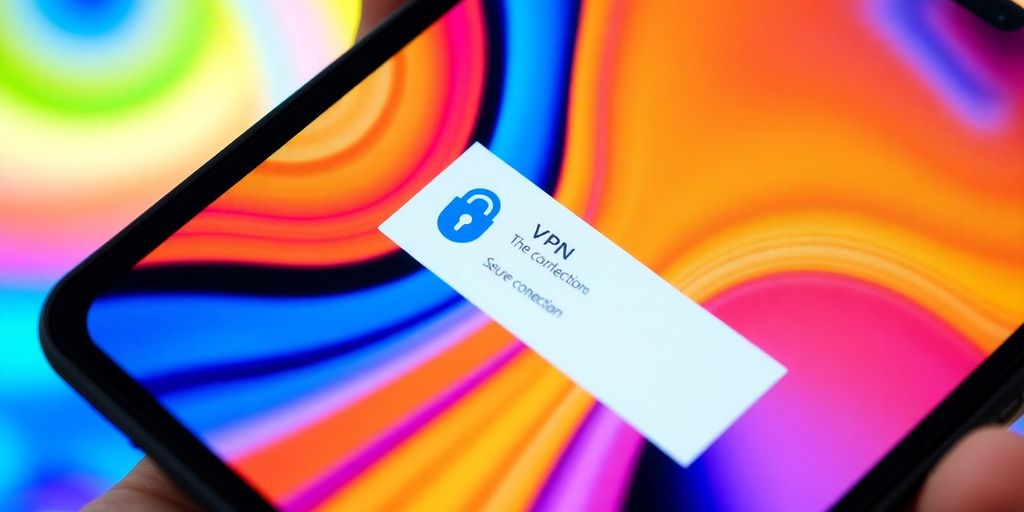
Downloading the VPN App
To get started, you need to download a VPN app from the Google Play Store. Here’s how:
- Open the Google Play Store on your Android device.
- Search for your preferred VPN, like ExpressVPN or NordVPN.
- Tap on the Install button to download the app.
Configuring VPN Settings
Once the app is installed, you’ll need to set it up:
- Open the VPN app.
- Sign in or create an account if required.
- Follow the prompts to allow the app to configure your device settings.
- Choose your desired server location.
Using the VPN
After setup, you can start using the VPN:
- Tap the Connect button to establish a secure connection.
- You can check your connection status in the app.
- To disconnect, simply tap the Disconnect button.
Using a VPN on your Android device helps protect your online privacy and security. Always choose a reputable VPN to ensure your data is safe.
By following these steps, you can easily set up a VPN on your Android device and enjoy a more secure browsing experience!
Setting Up a VPN on iOS Devices
Downloading the VPN App
To start using a VPN on your iOS device, first, you need to download a VPN app. Here’s how:
- Open the App Store on your iPhone or iPad.
- Search for your chosen VPN provider (e.g., NordVPN, ExpressVPN).
- Tap on the download button to install the app.
Configuring VPN Settings
Once the app is installed, you’ll need to set it up:
- Open the VPN app and log in with your account details.
- Follow the on-screen instructions to configure your settings.
- Allow the app to add VPN configurations to your device when prompted.
Using the VPN
After setting up, you can start using the VPN:
- Open the VPN app.
- Select a server location.
- Tap the connect button to establish a secure connection.
Using a VPN on your iOS device helps protect your online privacy and access restricted content. Make sure to choose a reliable VPN provider to ensure your data is safe.
Highlighted Note
Before you leave, make sure to download a VPN app on your iOS devices. NordVPN also offers Meshnet, a feature you can use to access your devices remotely.
Setting Up a VPN on Routers

Setting up a VPN on your router can protect all the devices connected to your network. This means you can secure your entire home network with just one setup. Here’s how to do it:
Why Set Up a VPN on a Router?
- Protect Multiple Devices: A VPN on your router secures every device connected to it.
- Bypass Geo-Restrictions: Access content that may be blocked in your region.
- Enhanced Privacy: Keeps your online activities private from your Internet Service Provider (ISP).
Steps to Install VPN on a Router
- Choose a Compatible Router: Make sure your router supports VPN functionality.
- Select a VPN Service: Pick a reliable VPN provider that offers router support.
- Access Router Settings: Log into your router’s admin panel, usually through a web browser.
- Install VPN Firmware: If necessary, install custom firmware like DD-WRT or Tomato.
- Configure VPN Settings: Enter the VPN details provided by your VPN service.
- Connect and Test: Save your settings and connect to the VPN. Test the connection to ensure it works.
Best Routers for VPN
| Router Model | VPN Compatibility | Price Range |
|---|---|---|
| ASUS RT-AC86U | Yes | $150 – $200 |
| Linksys WRT3200ACM | Yes | $200 – $250 |
| Netgear Nighthawk | Yes | $250 – $300 |
Setting up a VPN on your router can seem complicated, but following these steps can make it easier. Just take your time and ensure you have the right information from your VPN provider.
By following these guidelines, you can enjoy a secure and private internet experience across all your devices!
Advanced VPN Configurations
Setting Up a VPN Server
Setting up your own VPN server can provide more control over your data. Here’s how to do it:
- Choose a cloud provider like DigitalOcean or AWS.
- Install VPN server software on your chosen server.
- Configure the server to set up encryption and user access.
Using Mesh VPN
Mesh VPNs allow devices to connect directly to each other, enhancing security and flexibility. Here are some benefits:
- Focused access to networked services, ensuring users only access what they need.
- Dynamic firewall rules based on user roles, improving security.
- Automated management through APIs, simplifying user access control.
Configuring VPN Protocols
Selecting the right VPN protocols is crucial for security and performance. Consider these options:
- OpenVPN: Highly secure and widely used.
- WireGuard: Fast and efficient with modern encryption.
- IPSec: Good for secure data transmission.
Setting up a VPN can greatly enhance your online security and privacy. Make sure to choose the right configurations to suit your needs.
Summary of Key Considerations
| Feature | Description |
|---|---|
| Encryption | Use strong algorithms like AES-256. |
| User Management | Implement secure user authentication methods. |
| Support | Look for responsive customer support options. |
Maintaining and Troubleshooting Your VPN
Regular Maintenance Tips
To keep your VPN running smoothly, consider these maintenance tips:
- Update your VPN software regularly to patch security vulnerabilities.
- Check your internet connection to ensure it’s stable and fast.
- Review your VPN settings periodically to ensure they meet your needs.
Common VPN Issues and Fixes
If you encounter problems, here are some common issues and their solutions:
- Connection Drops: Restart your device and reconnect to the VPN.
- Slow Speeds: Switch to a different server or check for bandwidth limits.
- Access Denied: Clear your browser cache or try a different browser.
When to Contact Support
If problems persist, it may be time to reach out for help. Consider contacting support if:
- You experience frequent disconnections.
- You cannot access certain websites even when connected.
- Your VPN app crashes or fails to open.
Remember, troubleshooting VPN connection issues can often resolve problems quickly. Don’t hesitate to seek help if needed!
Security and Privacy Considerations
Encryption Standards
When using a VPN, encryption is key to keeping your data safe. Here are some common encryption standards:
- AES-256: This is the most secure and widely used standard.
- ChaCha20: A newer option that is fast and secure.
- OpenVPN: A popular protocol that uses strong encryption.
Data Logging Policies
Not all VPNs are created equal. It’s important to check their data logging policies. Here are some points to consider:
- No-logs policy: This means they don’t keep records of your online activities.
- Limited logs: Some may keep minimal data for troubleshooting.
- Full logs: Avoid these, as they track everything you do online.
Choosing a Secure VPN
To ensure your online safety, consider these factors when selecting a VPN:
- Reputation: Look for reviews and ratings from trusted sources.
- Security features: Check for features like a kill switch and DNS leak protection.
- Customer support: Good support can help you resolve issues quickly.
A reliable VPN can significantly enhance your online privacy and security, but it’s essential to choose wisely.
In summary, understanding encryption standards, being aware of data logging policies, and choosing a secure VPN are crucial steps in protecting your online presence. The growth in the VPN market is driven by several factors, including heightened public awareness of cybersecurity threats, stringent data protection regulations, and the need for privacy in an increasingly digital world.
Future Trends in VPN Technology

Growth of the VPN Market
The VPN market is expected to almost triple by 2030, reaching around $137 billion. This growth is driven by the increasing need for secure online connections and privacy. As more people become aware of their online security, the demand for VPN services will continue to rise.
Emerging VPN Technologies
New technologies are changing how VPNs operate. For example, mesh VPNs are gaining popularity. Unlike traditional VPNs, mesh VPNs allow devices to connect directly to each other, reducing the risk of attacks on a central server. This makes them more secure and efficient.
Impact of Remote Work on VPN Usage
The rise of remote work has led to a significant increase in VPN usage. Many employees need secure access to company resources from home. This trend is likely to continue, making VPNs essential for businesses and individuals alike.
Key Opportunities for Entrepreneurs
- Customization: There is a growing demand for tailored VPN solutions for specific user needs, such as gaming or remote work.
- Mobile Solutions: With more people using smartphones, mobile-optimized VPNs are becoming crucial.
- Enhanced Privacy Features: Users are looking for VPNs that offer advanced privacy protections, such as zero-logging policies.
The future of VPN technology is bright, with many opportunities for growth and innovation. Entrepreneurs can tap into this expanding market by focusing on user needs and emerging trends.
| Year | Market Value (in billions) |
|---|---|
| 2024 | 48.94 |
| 2030 | 137 |
| 2032 | 358.64 |
Final Thoughts on VPN Setup
In conclusion, setting up a VPN on any device can greatly enhance your online safety and privacy. While a VPN creates a secure connection between your device and the internet, it’s important to remember that not all VPN services are trustworthy. Some may track your activity or sell your data. Therefore, consider setting up your own VPN server for better control and security. Even though there are risks involved, using a VPN can help you access blocked content and protect your information, especially when using public networks. Always do your research to find a reliable VPN service or consider creating your own to ensure your online experience is safe and enjoyable.
Frequently Asked Questions
What is a VPN and how does it work?
A VPN, or Virtual Private Network, creates a secure connection between your device and the internet. It encrypts your data, making it harder for others to see what you’re doing online.
Why should I use a VPN?
Using a VPN can help protect your privacy online, allow you to access blocked websites, and keep your information safe, especially on public Wi-Fi.
Are free VPNs safe to use?
Free VPNs can be risky. They might sell your data or have fewer security features. It’s usually better to choose a paid VPN for better protection.
Can I use a VPN on my smartphone?
Yes, you can easily set up a VPN on your smartphone. Most VPN services offer apps for both Android and iOS devices.
What should I look for when choosing a VPN?
Look for a VPN with good security features, a no-logs policy, fast speeds, and reliable customer support.
Can I use a VPN for streaming services?
Yes, many people use VPNs to access streaming services that may be blocked in their region. Just make sure the VPN supports the service you want to use.
What happens if my VPN connection drops?
If your VPN connection drops, your internet traffic might be exposed. Some VPNs have a ‘kill switch’ feature that stops your internet until the VPN reconnects.
Is it legal to use a VPN?
In most countries, using a VPN is legal. However, some places have restrictions, so it’s important to check local laws.
